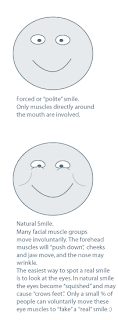
The following techniques to telling if someone is lying are often used by police, and security experts. This knowledge is also useful for managers, employers, and for anyone to use in everyday situations where telling the truth from a lie can help prevent you from being a victim of fraud/scams and other deceptions.
Warning: Sometimes Ignorance is bliss; after gaining this knowledge, you may be hurt when it is obvious that someone is lying to you.
Signs of Deception:
Body Language of Lies:
• Physical expression will be limited and stiff, with few arm and hand movements. Hand, arm and leg movement are toward their own body the liar takes up less space.
• A person who is lying to you will avoid making eye contact.
• Hands touching their face, throat & mouth. Touching or scratching the nose or behind their ear. Not likely to touch his chest/heart with an open hand.
Emotional Gestures & Contradiction
• Timing and duration of emotional gestures and emotions are off a normal pace. The display of emotion is delayed, stays longer it would naturally, then stops suddenly.
• Timing is off between emotions gestures/expressions and words. Example: Someone says "I love it!" when receiving a gift, and then smile after making that statement, rather then at the same time the statement is made.
• Gestures/expressions don’t match the verbal statement, such as frowning when saying “I love you.”
• Expressions are limited to mouth movements when someone is faking emotions (like happy, surprised, sad, awe, )instead of the whole face. For example; when someone smiles naturally their whole face is involved: jaw/cheek movement, eyes and forehead push down, etc.
Interactions and Reactions
• A guilty person gets defensive. An innocent person will often go on the offensive.
• A liar is uncomfortable facing his questioner/accuser and may turn his head or body away.
• A liar might unconsciously place objects (book, coffee cup, etc.) between themselves and you.
Verbal Context and Content
• A liar will use your words to make answer a question. When asked, “Did you eat the last cookie?” The liar answers, “No, I did not eat the last cookie.”
•A statement with a contraction is more likely to be truthful: “ I didn't do it” instead of “I did not do it”
• Liars sometimes avoid "lying" by not making direct statements. They imply answers instead of denying something directly.
• The guilty person may speak more than natural, adding unnecessary details to convince you... they are not comfortable with silence or pauses in the conversation.
• A liar may leave out pronouns and speak in a monotonous tone. When a truthful statement is made the pronoun is emphasized as much or more than the rest of the words in a statement.
• Words may be garbled and spoken softly, and syntax and grammar may be off. In other
words, his sentences will likely be muddled rather than emphasized
Other signs of a lie:
• If you believe someone is lying, then change subject of a conversation quickly, a liar follows along willingly and becomes more relaxed. The guilty wants the subject changed; an innocent person may be confused by the sudden change in topics and will want to back to the previous subject.
• Using humor or sarcasm to avoid a subject.
Final Notes:
Obviously, just because someone exhibits one or more of these signs does not make them a liar. The above behaviors should be compared to a persons base (normal) behavior whenever possible.
Eye Movement and Lying
How to tell if someone is lying based
on the movements of their eyes.
Dont forget to post comments.... thanks
Warning: Sometimes Ignorance is bliss; after gaining this knowledge, you may be hurt when it is obvious that someone is lying to you.
Signs of Deception:
Body Language of Lies:
• Physical expression will be limited and stiff, with few arm and hand movements. Hand, arm and leg movement are toward their own body the liar takes up less space.
• A person who is lying to you will avoid making eye contact.
• Hands touching their face, throat & mouth. Touching or scratching the nose or behind their ear. Not likely to touch his chest/heart with an open hand.
Emotional Gestures & Contradiction
• Timing and duration of emotional gestures and emotions are off a normal pace. The display of emotion is delayed, stays longer it would naturally, then stops suddenly.
• Timing is off between emotions gestures/expressions and words. Example: Someone says "I love it!" when receiving a gift, and then smile after making that statement, rather then at the same time the statement is made.
• Gestures/expressions don’t match the verbal statement, such as frowning when saying “I love you.”
• Expressions are limited to mouth movements when someone is faking emotions (like happy, surprised, sad, awe, )instead of the whole face. For example; when someone smiles naturally their whole face is involved: jaw/cheek movement, eyes and forehead push down, etc.
Interactions and Reactions
• A guilty person gets defensive. An innocent person will often go on the offensive.
• A liar is uncomfortable facing his questioner/accuser and may turn his head or body away.
• A liar might unconsciously place objects (book, coffee cup, etc.) between themselves and you.
Verbal Context and Content
• A liar will use your words to make answer a question. When asked, “Did you eat the last cookie?” The liar answers, “No, I did not eat the last cookie.”
•A statement with a contraction is more likely to be truthful: “ I didn't do it” instead of “I did not do it”
• Liars sometimes avoid "lying" by not making direct statements. They imply answers instead of denying something directly.
• The guilty person may speak more than natural, adding unnecessary details to convince you... they are not comfortable with silence or pauses in the conversation.
• A liar may leave out pronouns and speak in a monotonous tone. When a truthful statement is made the pronoun is emphasized as much or more than the rest of the words in a statement.
• Words may be garbled and spoken softly, and syntax and grammar may be off. In other
words, his sentences will likely be muddled rather than emphasized
Other signs of a lie:
• If you believe someone is lying, then change subject of a conversation quickly, a liar follows along willingly and becomes more relaxed. The guilty wants the subject changed; an innocent person may be confused by the sudden change in topics and will want to back to the previous subject.
• Using humor or sarcasm to avoid a subject.
Final Notes:
Obviously, just because someone exhibits one or more of these signs does not make them a liar. The above behaviors should be compared to a persons base (normal) behavior whenever possible.
Eye Movement and Lying
How to tell if someone is lying based
on the movements of their eyes.
Dont forget to post comments.... thanks







