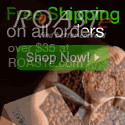Make your computer 3 times faster
This tUtorial will teach you how to increase your operating system speed 3 times faster.
this steps should be applied by either slow and fast computers. it will speed up your operating system surfing.
there are 28 easy steps. it might take a bit long to apply them all especially if you're not familiar with windows registry, but trust me it worth it.
Ok now here it goes..read carefully...coz i wont accept any questions about it...
1. Processor scheduling should be set to background services and not Programs.
Start > Settings > Control Panel > System > Advanced > Performance Settings > Advanced Tab > Background Services
2. Visual effects should be set to a minimum.
Start > Settings > Control Panel > System > Advanced > Performance Settings > Visual Effects Tab > Adjust for best performance
3. Switch Off Desktop Background Image
Right Click Desktop > Properties > Desktop Tab > Background None
4. Disable Screen Saver
Right Click Desktop > Properties > Screen Saver > None
5. Disable Fast User Switching
Start > Settings > Control Panel > User Accounts > Change the way users log on or off > Untick Use Fast User Switching
6. Switch Off Power Schemes
Start > Settings > Control Panel > Power Options > Always On > Turn off monitor and turn off hard discs to Never
7. Switch Off Hibernation
Start > Settings > Control Panel > Power Options > Hibernate > Untick Hibernation
8. Activate DMA on Hard Discs/CD ROMS
Start > Settings > Control Panel > System > Hardware > Device Manager > IDE ATA/ATAPI Controllers > Right Click Primary IDE channel and Secondary IDE channel > Properties > Advanced Settings Tab > Tra
9. Disable System Sounds
Start > Settings > Control Panel > Sounds and Audio Devices > Sounds Tab > Sound Scheme to None.
10. Do Not Map Through Soundcard
Start > Settings > Control Panel > Sounds and Audio Devices > Hardware Tab > (highlight your soundcard from the list) > Properties > Audio Devices > (highlight your soundcard from the list) > Properti
11. Disable System Restore
Start > Settings > Control Panel> System > System Restore Tab. Tick the "Turn off System Restore on all Drives"
12. Disable Automatic Updates
Start > Settings > Control Panel> System > Automatic Updates > Turn off automatic updating. I want to update my computer manually
13. Startup and Recovery Options
Start > Settings > Control Panel> System > Advanced > Startup and Recovery Settings > Untick Automatically Restart
14. Disable Error Reporting
Start > Settings > Control Panel> System > Advanced > Error Reporting > Disable Error Reporting
15. Disable Remote Assistance
Start > Settings > Control Panel> System > Remote > Untick Allow remote assistance invitations to be sent from this computer
16. Fix Swap File (Virtual Memory)
Start > Settings > Control Panel > System > Advanced > Performance Settings > Advanced > Virtual Memory Change > Custom Size. Set initial and maximum size to the same value
17. Speed Up Menus
Start > Run > Regedit > HKEY_CURRENT_USER > Control Panel > Desktop Folder. Set MenuShowDelay to 1
18. Disable Offline Files
Start > Settings > Control Panel > Folder Options > Offline Files Untick "Enable Offline Files"
19. Disable Remote Desktop
Start > Settings > Control Panel > System > Remote > Untick "Allow users to connect remotely to this computer"
20. Disable Internet Synchronise Time
Start > Settings > Control Panel > Date and Time > Internet Time > Untick "Automatically synchronize with internet time server"
21. Disable Hide Inactive Icons
Start > Settings > Taskbar and Start Menu > Taskbar TAB > Uncheck "Hide Inactive Icons"
22. Disable Automatic Desktop Cleanup Wizard
Start > Settings > Control Panel > Display > Desktop > Customise Desktop > Untick "Run Desktop Cleanup Wizard every 60 days"
23. Disable NTFS Last Access Time Logging (NTFS File Systems Only)
Start > Run > regedit > HKEY_LOCAL_MACHINE > System > CurrentControlSet > Control > Filesystem. Add a new DWORD value - "NtfsDisableLastAccessUpdate" and set value to 1.
24. Disable Notification Area Balloon Tips
Start > Run > regedit > HKEY_CURRENT_USER > Software > Microsoft > Windows > CurrentVersion > Explorer > Advanced. Create a new DWORD value called EnableBalloonTips and set to 0.
25. Disable CDROM Autoplay
Start > Run > regedit > HKEY_LOCAL_MACHINE > System > CurrentControlSet > Services > Cdrom. Set autorun to 0.
26. Disable Disc Indexing Service
Right Click Start > Explorer > Right Click Each Disc > Properties > Untick "Allow Indexing Service to index this disc for fast file searching"
27.Restart YOUR pc...enjoy!!!
Please dont forget to leave a comments.. thanks and have fun