Many times, working with the mouse can be inefficient and it’s often more efficient to just use the keyboard. If you’ve already installed Google Chrome on your computer and regularly use it, then these shortcuts will save you a lot of time (and energy)…
Window and Tab Shortcuts
Action/Function Shortcut
Open a new window Ctrl + N
Open a new windows in incognito mode Ctrl + Shift + N
Open link in a new tab Ctrl + Click on link
Open link in new window Shift + Click on link
Close current window Alt + F4
Open a new tab Ctrl + T
Reopen the last tab you’ve closed1 Ctrl + Shift + T
Switch to the tab at the specified position Ctrl + 1 through Ctrl + 8
Switch to the last tab Ctrl + 9
Switch to the next tab Ctrl + Tab or Ctrl + PgDown
Switch to the previous tab Ctrl + Shift + Tab or Ctrl + PgUp
Go to the previous page in your browsing history for the tab Backspace, or press Alt + Left Arrow
Go to the next page in your browsing history for the tab Shift + Backspace, or press Alt + Right Arrow
Close current tab or pop-up Ctrl + W or Ctrl + F4
Open your homepage Alt + Home
Open a file from your computer in Google Chrome Ctrl + O, then select file
1 Google Chrome remembers the last 10 tabs that you’ve closed
Address Bar Shortcuts
Action/Function Shortcut
Add ‘www.’ and ‘.com’ to your input in the address bar and open the web address Type the part of the web address that’s between ‘www.’ and ‘.com’, then press Ctrl + Enter
Highlight content in the web address area F6 or Ctrl + L or Alt + D
Open your web address in a new tab Type a web address, then press Alt + Enter
Places a ‘?’ in the address bar. Type a search term after the ‘?’ to perform a search using your default search engine. Ctrl + K or Ctrl + E
Jump to the previous word in the address bar Place your cursor in the address bar, the press Ctrl + Left Arrow
Jump to the next word in the address bar Place your cursor in the address bar, then press Ctrl + Right Arrow
Delete the previous word in the address bar Place your cursor in the address bar, then press Ctrl + Backspace
Shortcuts to Open Google Chrome Features
Action/Function Shortcut
Toggle bookmarks bar on and off Ctrl + B
View the History page Ctrl + H
View the Downloads page Ctrl + J
View the Task Manager Shift + Esc
Webpage Shortcuts
Action/Function Shortcut
Print your current page Ctrl + P
Reload current page F5
Stop page loading Esc
Reload current page, ignoring cached content Ctrl + F5 or Shift + F5
Scroll down the web page Space bar
Go to the top of the page Home
Go to the bottom of the page End
Download link Press Alt, then click the link
Open find-in-page box Ctrl + F
Find next match for your input in the find-in-page box Ctrl + G or F3
Find previous match for your input in the find-in-page box Ctrl + Shift + G or Shift + F3
View source Ctrl + U
Bookmark your current webpage Ctrl + D
Make text larger Ctrl + +
Make text smaller Ctrl + -
Return to normal text size Ctrl + 0
Text Shortcuts
Action/Function Shortcut
Copy content to the clipboard Highlight content, then press Ctrl + C
Paste current content from the clipboard Place your cursor in a text field, then press Ctrl + V or Shift + Insert
Delete the content and copy it to the clipboard (cut) Highlight the content in a text field, then press Ctrl + X or Shift + Delete
Please dont forget to leave a comments.. thanks and have fun
Snacks Against Cancer
14 years ago













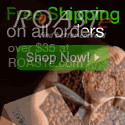




0 Comments:
Post a Comment