Choose your topic and decide what pictures, movie clips, or other media you are going to use. A tip is to put all of the stuff you will use into one folder on the desk top of your computer.
Choose a song because the program let you put your pictures to music. I had to download this song onto my computer into a file so it was easy for me to find.
Opened Windows Movie Maker (start, all programs, WMM) to begin the project.
Copy all photos by clicking on "Import pictures" under the "#1 Capture Video" movie tasks bar. (Import pictures, browse for file, open file, choose all pictures, and use the enter key).
Copy the music over by clicking on "Import audio or music" under "Capture Video". (Import audio or music, browse for file, open file, choose song, and use the enter key).
Then, under "#2 Edit Movie", I chose to "Make an Auto movie." When you click on this, you can choose from a five different kinds of movies. I chose "Music Video" because the program quick edits for fast beats, and longer edits for slow beats to the music. Auto Movie takes the pictures and the music and puts it together for you. You don't have to use Auto Movie, but it takes a lot of time if you do it yourself.
Then, under "#2 Edit Movie", click on "Make titles or credits". That is where you can add a title at the beginning of the movie and to put it at the end or add credits, too. Click on the link and then type what you want it to say. You can change the font style, color, size, and change how the words showed up.
Then, under "#2 Edit Movie", click on "View video transitions". That is where you can pick how to change between pictures. On the show timeline, there are boxes between each picture and you can drag and drop each transition.
When you finally got everything done, play the movie to see what it looks like. If it is what you like, save it. You have choices as to where to save it and into what kind of file. I saved it to a CD so that I could submit it to an outside source to view it, so under "Finish Movie", I picked "save to CD" and placed a CD into the drive so that the computer could save the file onto it. I also made one to save to the computer for later. You can best decide what works for your project.Windows movie maker is nice free software, but I have seen things done with iMovie and they are very nice as well...some may say better than the PC software versions. It is up to you, but if you have this software, it is a nice way to develop a neat project.
Snacks Against Cancer
14 years ago













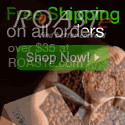




0 Comments:
Post a Comment